Upgrading to 365mobilesync requires a global administrator account with the application impersonation role. The application impersonation role created in Office 365 enables administrator accounts in 365mobilesync as a user account, allowing the application to authenticate sync tasks and push updates to every user in an Office 365 tenant.
How to give the Dedicated Service account the Application Impersonation role?
- Launch the Office 365 Admin Center.
- Click Exchange under Admin Centers in the left-hand navigation panel. (See figure below.)

- You will be taken to the Exchange Admin Center (EAC).
- Click Admin Roles under Exchange Admin Center in the left-hand navigation panel. (See figure below.)
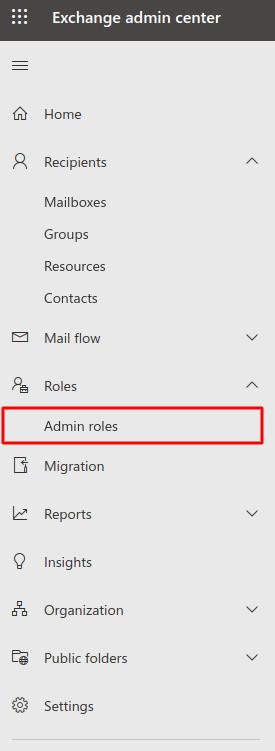
- Click + to add role group
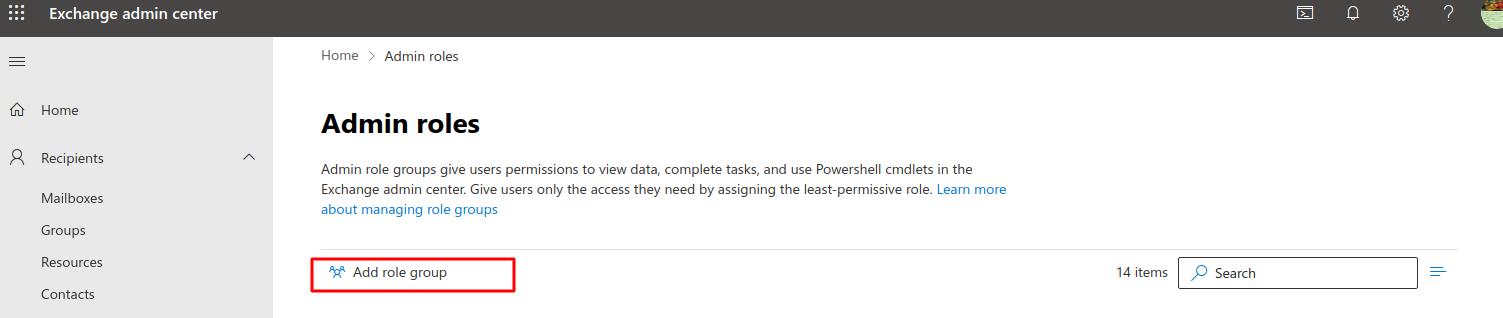
- The Add role group wizard will pop out on the right side of the window. (See figure below.) and fill in the required fields.
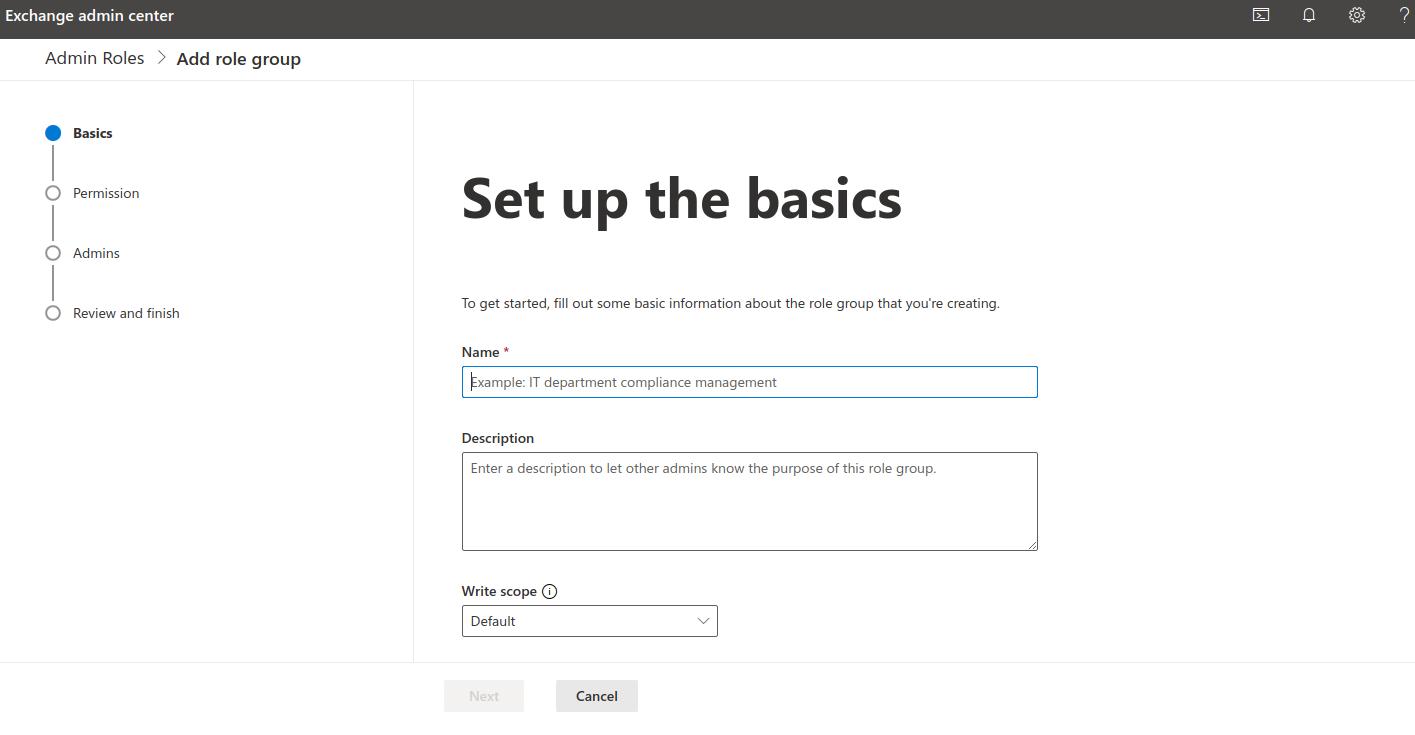
- Click Next. You will be taken to the Add permission portion of the wizard.
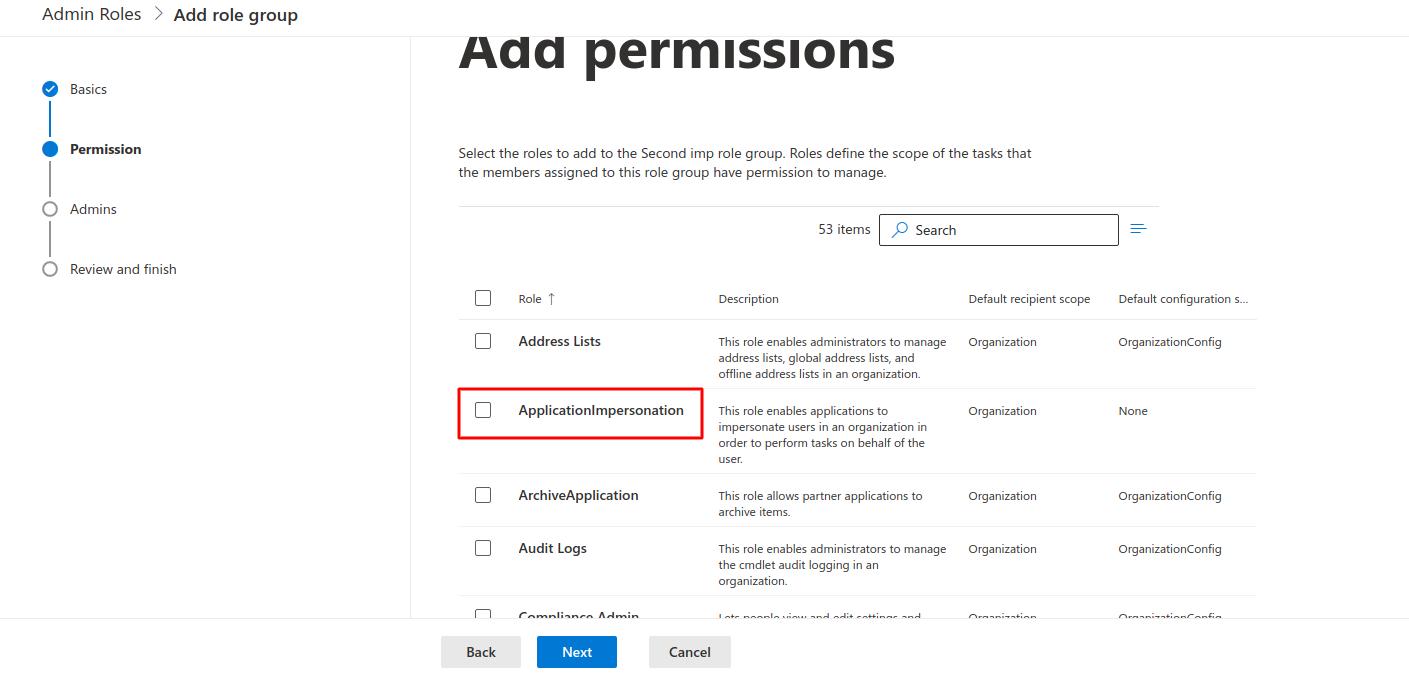
- Select Application Impersonation Role and Click Next. You will be taken to the Assign admins portion of the wizard.
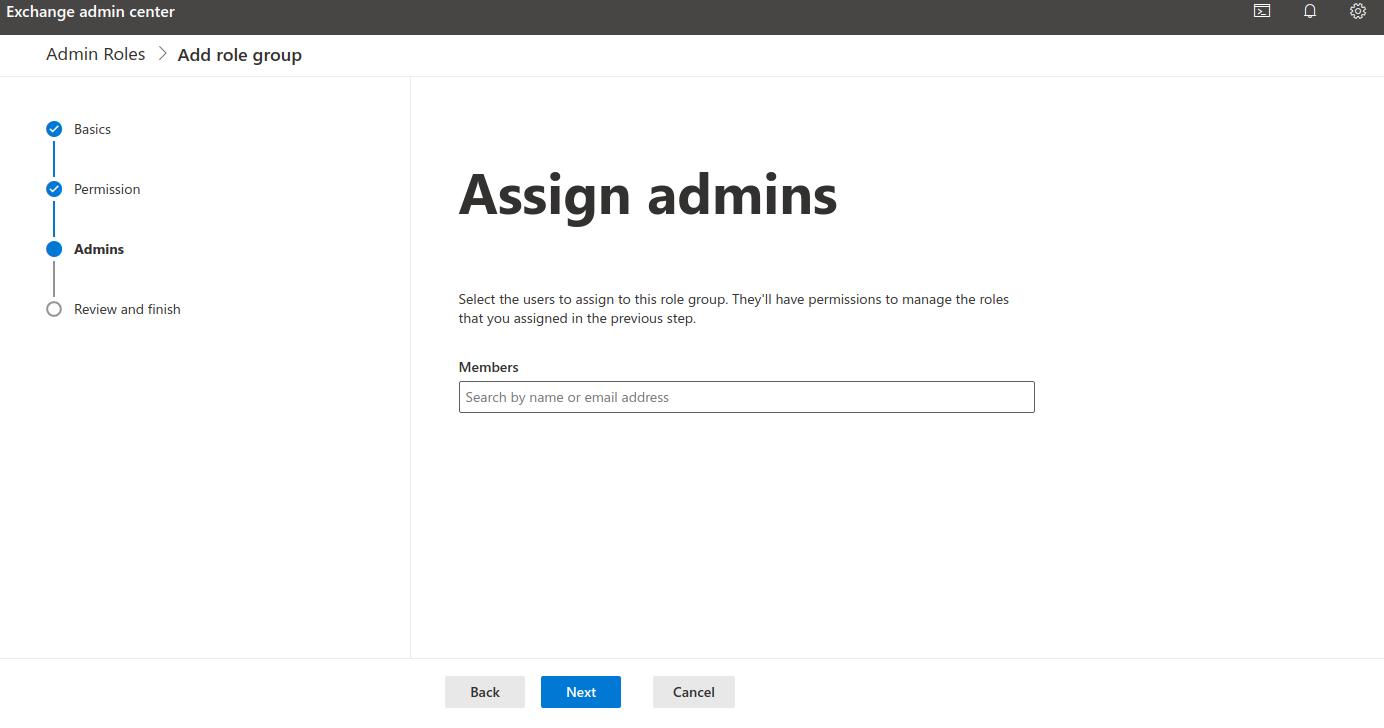
- Add the Members and Click Next.You will be taken to the Review role group and finish portion of the wizard. (See figure below.)
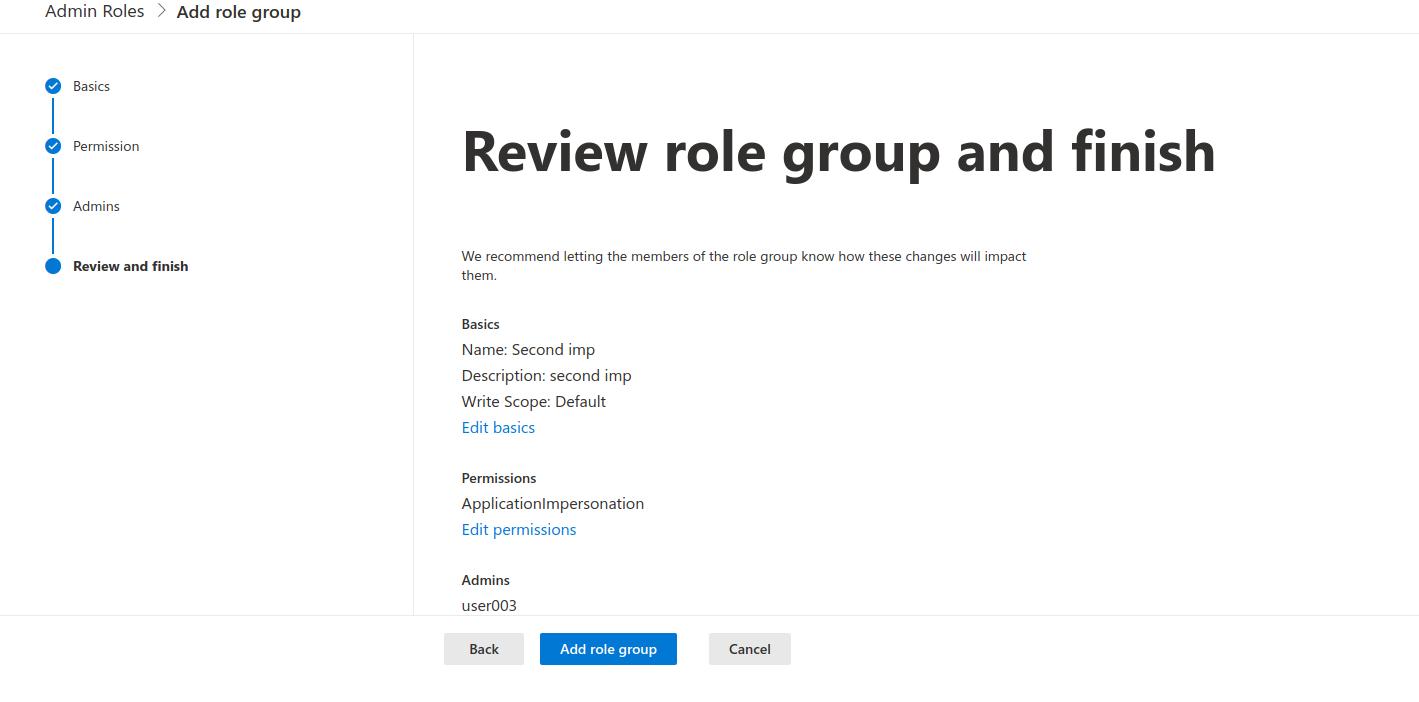
- Review all the information provided to the wizard and then Click Add role group.
- NOTE: It may take 30–40 minutes for the Application Impersonation role to apply on the service account and replicate across Office 365 services.
