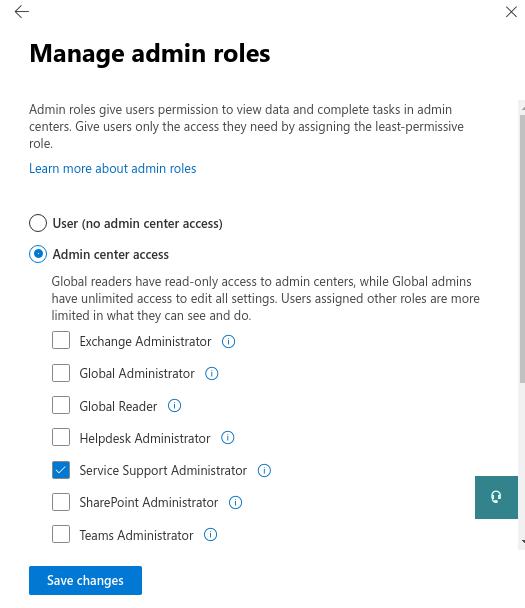A dedicated service account with a global administrator role is required while upgrading to 365mobilesync enterprise edition. So while signing up for the first time for the enterprise edition, demote the service account by assigning the service account with a custom role. This action will not affect any functionalities of the 365mobilesync application. Follow the below steps to assign the admin role to the 365mobilesync service account.
How to demote the Service Account from the Global Admin Role with the Admin Center?
- Log in to the Office 365 Admin Center.
- Click Admin under Apps to go to the Admin Center.
- Click Users > Active Users.

You will be taken to your tenant’s Active users list.
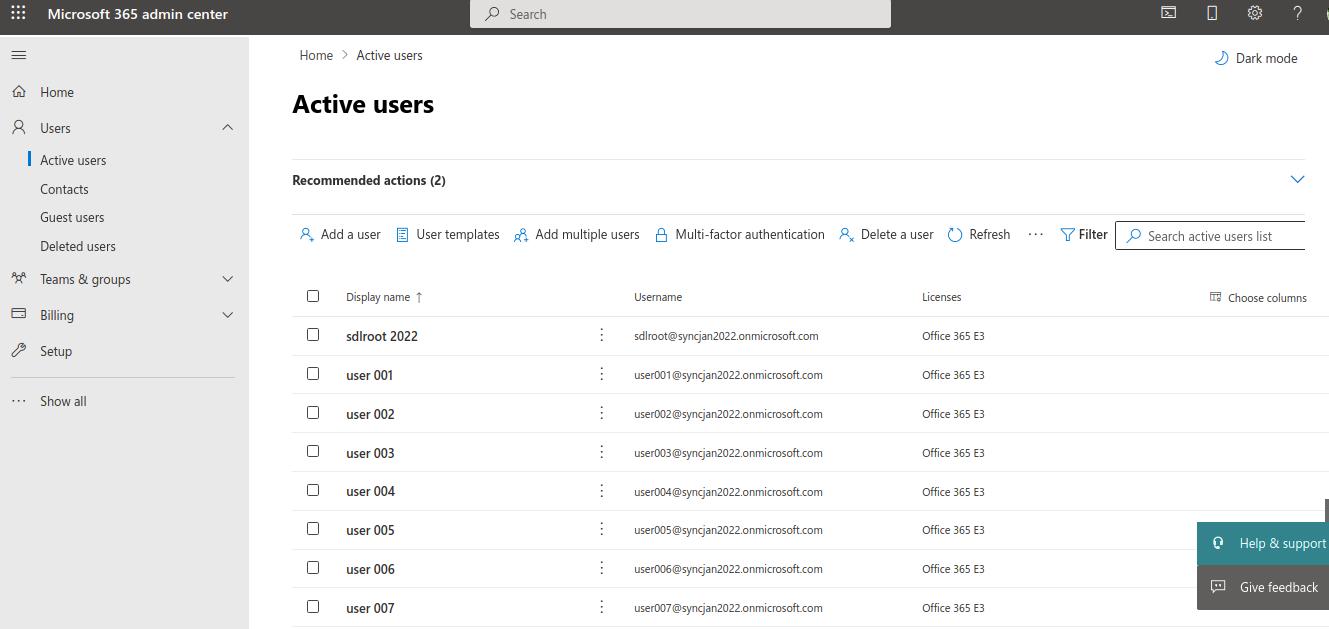
- Click the service account you would like to demote. The account information will pop-out on the right side of the window.
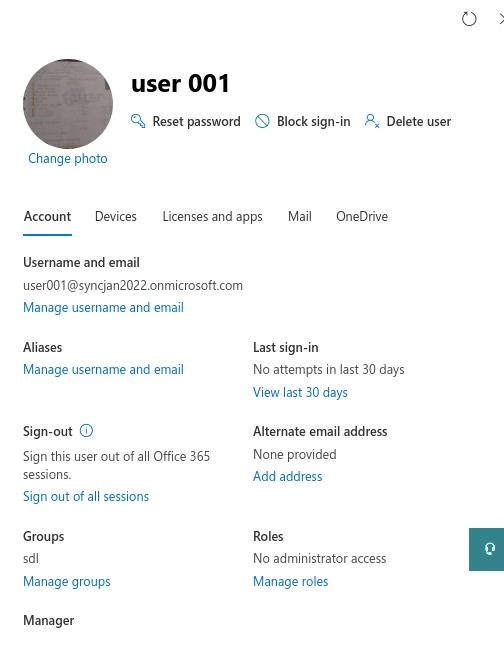
- Click Manage roles under Roles.
- Click Service support admin under Admin center access.
- Click Save changes.