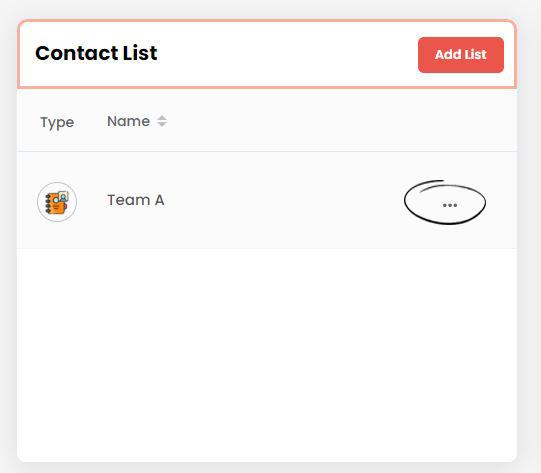Add a new contact list by simply clicking on the Add list button.
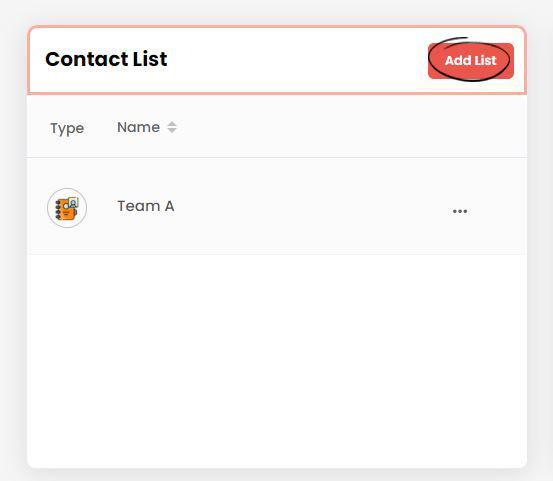
A new page loads on the screen, as shown in the below picture.
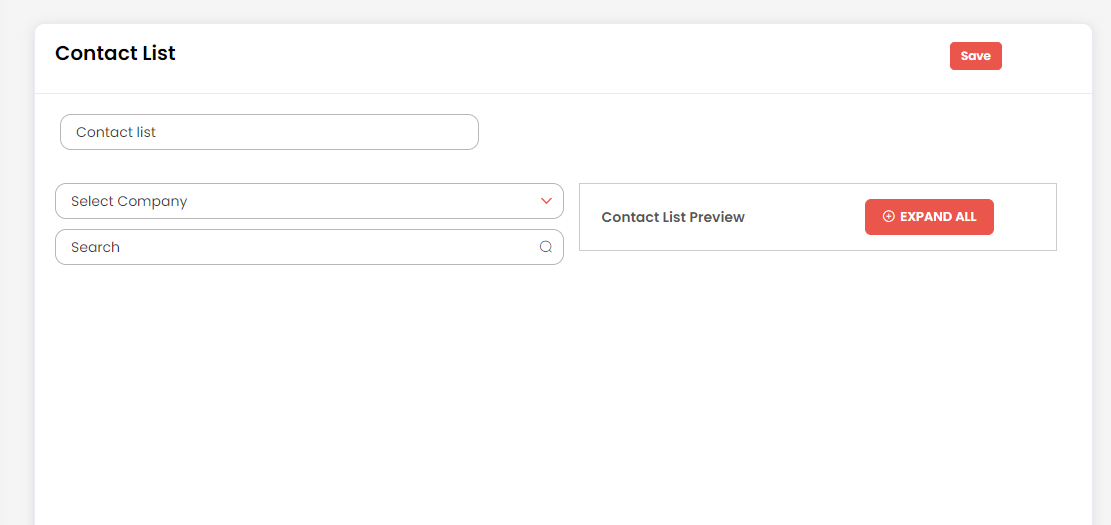
Enter the contact list name on the first field.
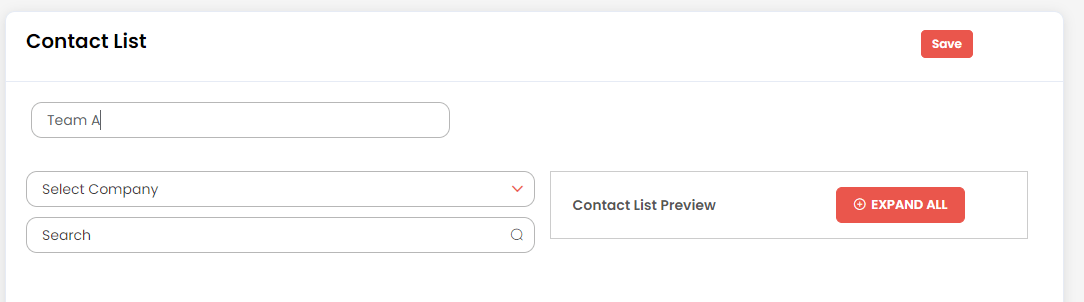
Select a company block clicking on the drop-down action menu
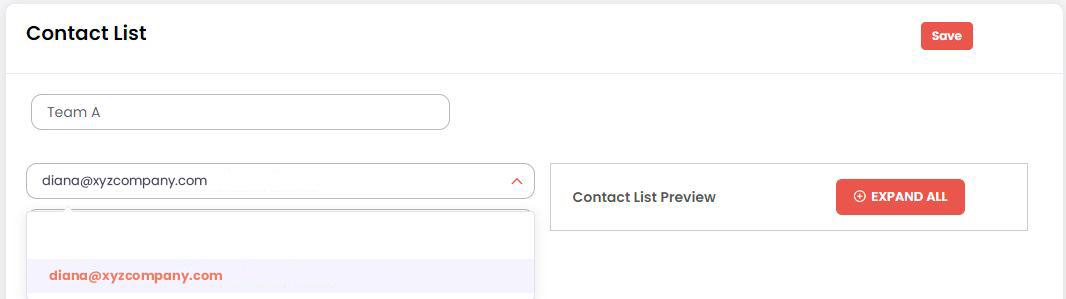
Choose contacts to add as a new list by directly selecting from the left column. The selected contacts will appear on the right column.
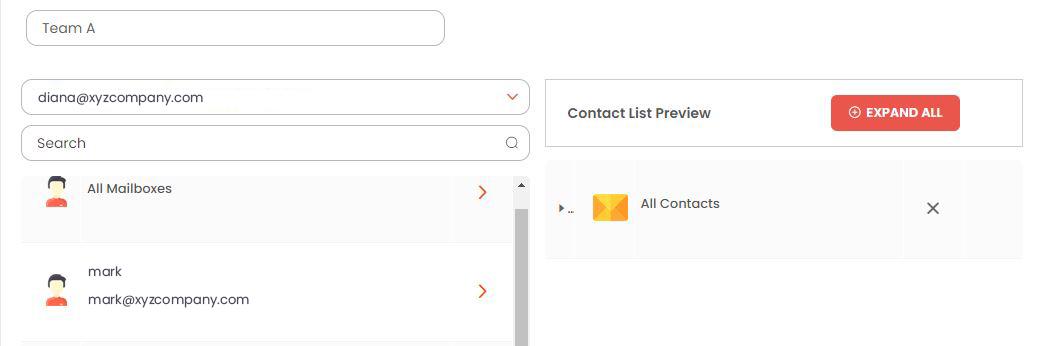
Use the search option to type the name for quick selection of desired contact (s).
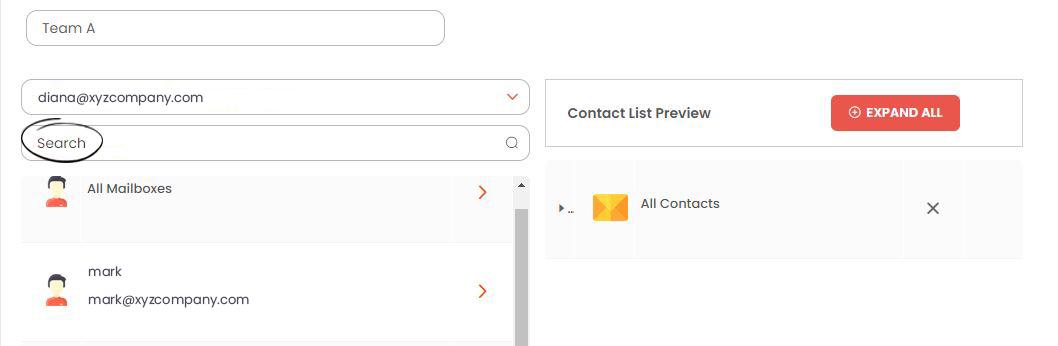
Use Expand all button to expand the contact details and collapse all for minimal mode.
Click on save button to save the new contact list.
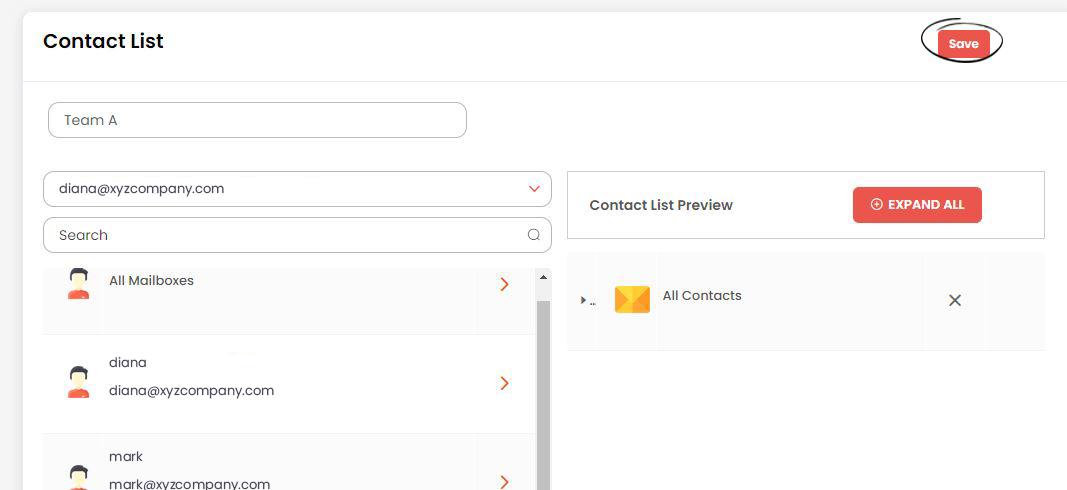
The newly saved contact list will appear on the contact list menu
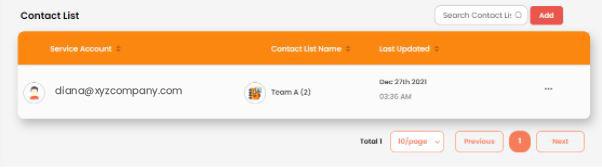
To make any changes to the list, click on the three dots on the right side of the list and click on the edit icon.
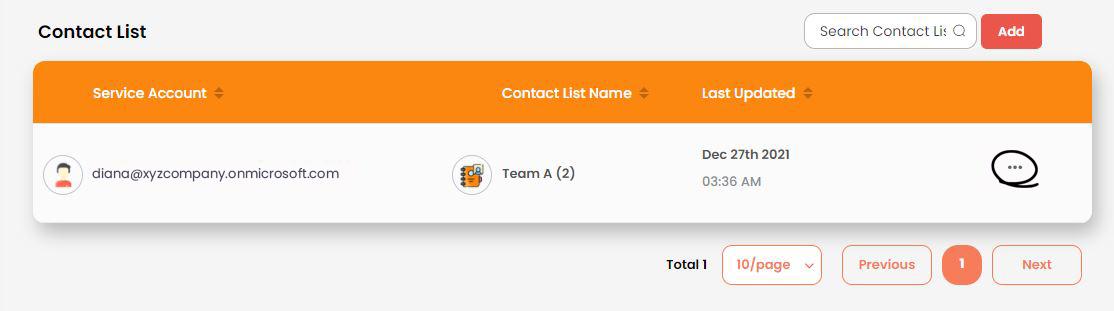
Go back to the dashboard and find the newly added/updated contact list details.
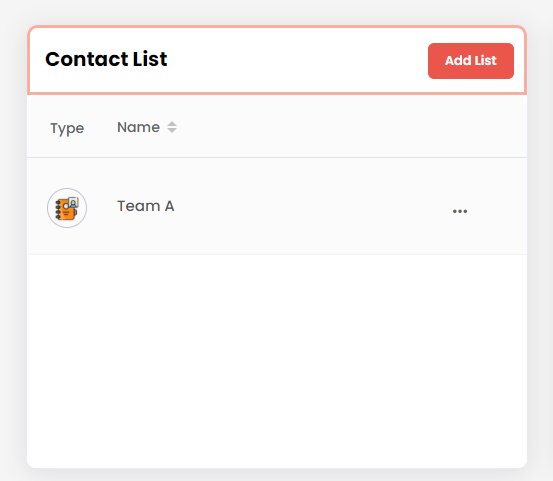
You can directly edit the contact list from the dashboard for quick changes. Click on the three dots and select the edit icon.